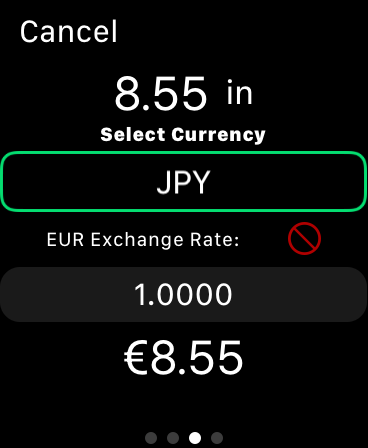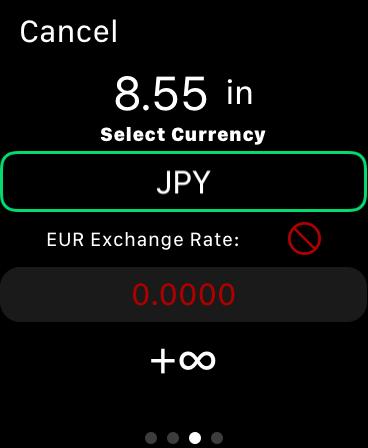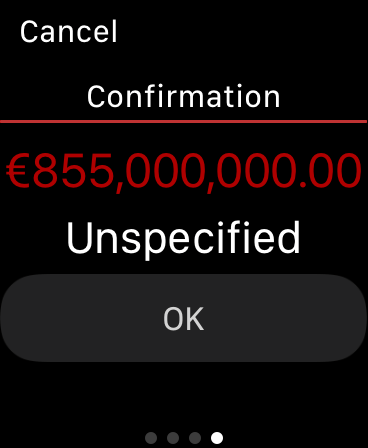Issues & FAQ
Screen Layout Problems
Adding Expenses
Exchange Rate Not Available
WWYS tries to get up to date Exchange rate data from https://exchangeratesapi.io which takes its data from European Central Bank once a day. It does this only when Foreign Currency is enabled in settings, and caches a full set of rates for your home currency to be ready for Expense Entry. Obviously this needs network access. The objective of WWYS is not to provide super accurate conversions, and instead focus on convenience, so as long as rates are available it will use the data it has if network access fails. However if no data is available at all this will be shown on the Foreign Currency screen as shown on the right. The exchange rate will then default to 1.
You should then enter the correct rate manually to complete this expense, by selecting the rate.
Invalid Exchange Rate
Exchange rate are normally specified to 4 or 6 decimal places. This is not enforced in WWYS if you enter it manually. But you can't have a value of Zero as this makes the final amount in the home currency impossible to calculate. An invalid value is shown in
RED.
Invalid Expense
An expense entry can be invalid for two reasons: firstly the exchange rate being set to Zero as discussed above and secondly because WWYS has limited the max amount to 6 digits and 2 decimal places (regardless of currency). This is mainly to allow better screen design, and in practise single transactions for most people would easily fit in this range.
Normally WWYS won't allow entry of values outside this range, but using an exchange rate of less than 1 can result in overflow. In these cases the OK button on the confirmation screen will be disabled and the value shown in RED to indicate the problem. The exchange rate will need to be adjusted.
Credits Not Shown In Summaries
In order to keep the graphs and summary totals simple, any credits entered in a summary period are ignored for the total calculation which only show how much has been spend in the period.
Synchronisation
iCloud synchronisation is provided as being the most reliable mechanism to transfer data from the Apple Watch to iPhone to make the data export process easier. It also provides a handy backup mechanism in the event of data loss on either iPhone or Apple Watch.
This feature was required because of the very limited export options available on the original Apple Watch App.
Both Applications can work independently and will store data locally if sync to iCloud is disabled, but to share data both devices need to be logged into the same iCloud account and iCloud sync enabled in the system settings for iCloud on the iPhone.